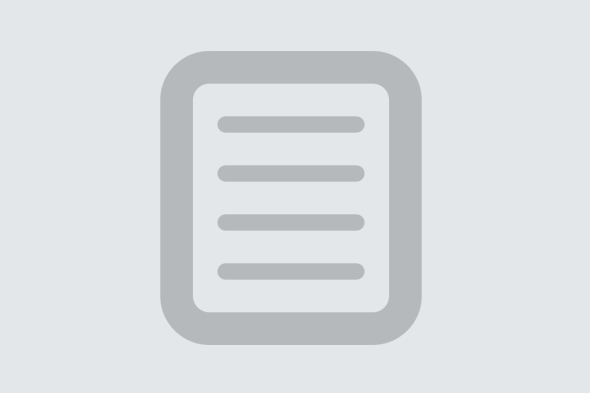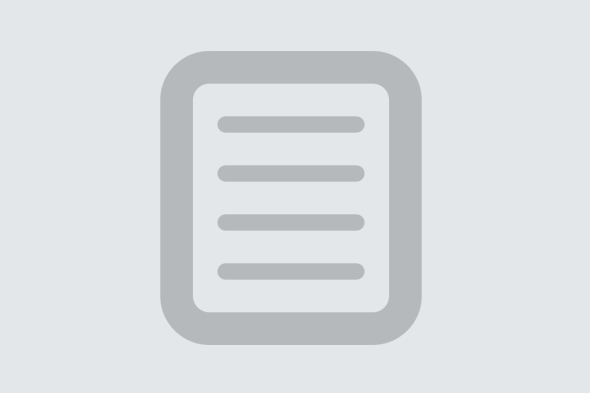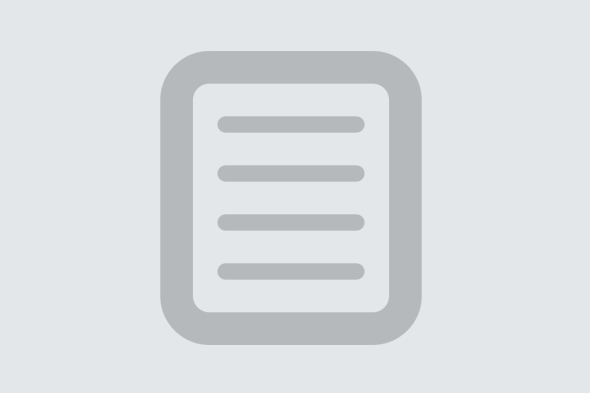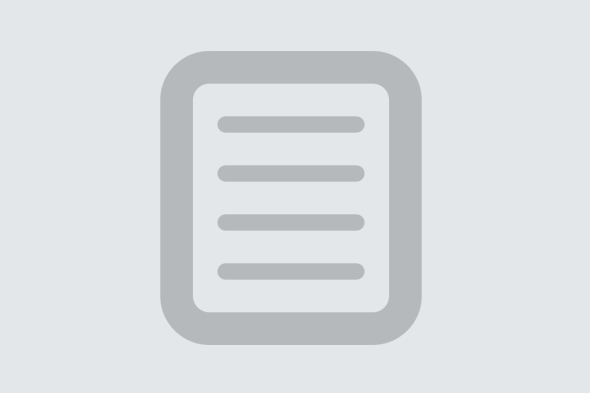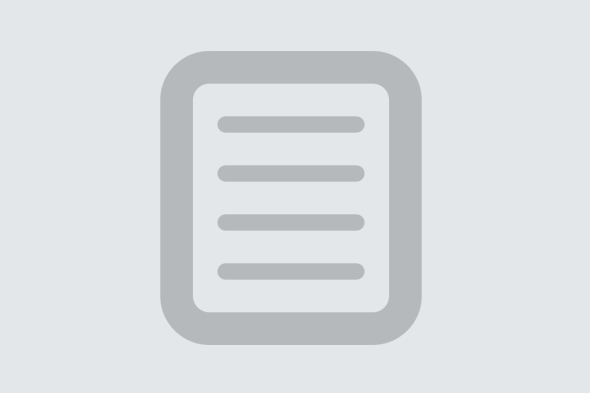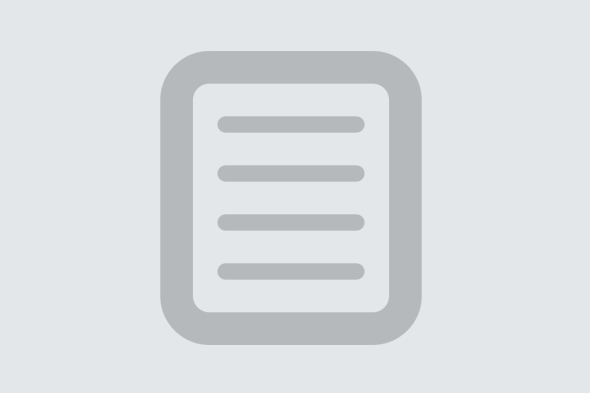Purchasing display banner ads or sponsored/social posts on Catapult Ads, via our Ad Marketplace, Ad Bundle or Campaign Builder Wizard is very simple and the process is easy.
FOR DISPLAY BANNER ADS: For display banner ads, you can either browse our Ad Marketplace to choose which media platform(s) you wish to advertise on, choose a curated package from our ad bundle or create a custom ad package using our self-service Campaign Builder Wizard.
Once you have completed your selection, simply click on the "Add to Cart" button next to the available ad space or inventory you would like to purchase. You will be taken to the “Cart” page where you will be able to review and amend your selection, continue shopping, reset cart or upload ad creative (banner image). Once you are satisfied with your product selection, click on the “Upload Creative” button to be taken to the setup page; where you will be able to follow the instructions to prepare your ad campaign, upload and preview your ad creative. The next step will be to review your selection by clicking on the “review cart” button which will take you back to the updated “Cart” page. This done, you’ll be able to amend your product selection(s), reset cart, continue shopping, edit creative(s) or go to the checkout page by simply clicking on the activated “Checkout/Billing Information” button to pay for your order
It is important to note that most ad campaigns automatically start running within a few minutes after submission, however, depending on either the publishers' settings or the product type, ad campaigns may be required to go through an approval by either the publisher or advertiser before going live. * Some publishers disable our ad auto-approval feature, and therefore have to manually review all ad campaign requests first, before the ads go live (this process can take up to 24 hours).
Before purchasing display ad spaces, it's important that you have the correct banner image ad size first, e.g., a 300x250 or 728x90 banner ad space requires a corresponding ad creative size. This is because ad spaces (also referred to as ad zones or ad unites) vary and offer different ad sizes.
FOR SPONSORED/SOCIAL POSTS: For sponsored advertorial/social posts, you can browse our Ad Marketplace to choose which media platform(s) you wish to advertise on.
Once you have completed your selection, simply click on the "Add to Cart" button next to the available influencer or advertorial inventory you would like to purchase. You will be taken to the “Cart” page where you will be able to review and amend your selection, continue shopping, reset cart or upload ad creative (Social Post image). Once you are satisfied with your product selection, click on the “Upload Creative” button to be taken to the setup page; where you will be able to follow the instructions to prepare your ad campaign, upload and preview your ad creative. The next step will be to review your selection by clicking on the “review cart” button which will take you back to the updated “Cart” page. This done, you’ll be able to amend your product selection(s), reset cart, continue shopping, edit creative(s) or go to the checkout page by simply clicking on the activated “Checkout/Billing Information” button to pay for your order
It is important to note that most ad campaigns automatically start running within a few minutes after submission, however, depending on either the publishers' settings or the product type, ad campaigns may be required to go through an approval by either the publisher or advertiser before going live. * Some publishers disable our ad auto-approval feature, and therefore must manually review all ad campaign requests first, before the ads go live (this process can take up to 24 hours).
NB. We recommend visiting the Ad Bundles and Ad Campaign Wizard pages to ensure better targeting of your ads. This includes GEO targeting, mobile and desktop traffic targeting as well purchasing by several impressions.
You can also contact us for a custom solution for your ad campaign.